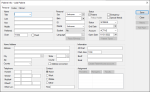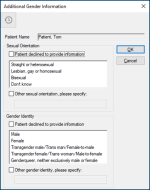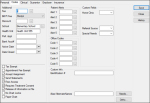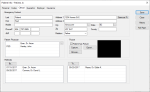|
When creating a patient record, all required fields in the Personal, Codes, and Clinical tabs must be completed before a new patient record can be saved. Required fields are configured based on the practice and patient status.
- Personal tab: Contains fields related to the patient’s basic information, including names, demographics, address, status, contact information, assigned personnel, and additional information.
- Codes tab: Contains fields related to the patient’s additional information, alerts, codes, account information, custom fields, and custom information.
- Clinical tab: Contains fields related to the patient’s emergency contact information, physician, picture, and referrals.
Note: This information can be updated after the record is saved.
After the basic patient record has been saved, you can continue on to complete the Guarantor, Employer, and Insurance tabs.
To create a basic patient record:
- Open the Patients module and search for the patient to ensure they are not already in the system.
- Click the Add Patient (
 ) icon to display the Patient Info – Add Patient window. ) icon to display the Patient Info – Add Patient window.
Note: The Guarantor, Employer and Insurance tabs only display after you click Save.
- Complete the Personal tab fields as necessary.
 Personal Tab Fields Personal Tab Fields
| Title / Last / First / Middle / Preferred |
Enter the patient’s title, last, first, middle, and preferred names.
Notes:
- The Preferred field auto-defaults to the First field but may be changed afterward.
- axiUm searches using the Preferred name entry.
- The fields can hold a maximum of 30 characters.
|
| Chart
|
Review the auto-generated patient chart number.
Note: This can be changed, if necessary.
|
| [empty field]
|
A field to the right of the Chart field that displays a unique number for external chart-sorting functions.
Note: This is only available if configured in Maintenance.
|
|
Fixed
|
Select the checkbox if only administrators may edit the Chart field.
|
| Sex |
Select the patient’s sex from the drop-down list.
|
| Additional Gender Information |
- Click the + icon to display the Additional Gender Information window.
- Under Sexual Orientation, complete any of the following:
- Select the Patient declined to provide the information checkbox if the patient chose not to provide this information.
- Select a listed entry.
- Select the Other sexual orientation, please specify: checkbox if their sexual orientation is not listed and enter it in the field below.
- Under Gender Identity, complete any of the following:
- Select the Patient declined to provide the information checkbox if the patient chose not to provide this information.
- Select one or more listed entries.
- Select the Other gender identity, please specify: checkbox if their sexual orientation is not listed and enter it in the field below.
Important: This checkbox and field can be used in addition to specifying entries from the list.
-
Click OK to close the Additional Gender Information window.
|
| Birth |
Select the patient’s date of birth. |
| ID |
Enter the patient ID number.
Note: The number may be partially masked with asterisks if configured by the institution.
Example: A social security number or number set by the institution.
Note: The ID must be unique if Patient Options window > Patient Entry > Patient ID is Unique checkbox is selected.
If the patient is a policy holder, the ID may also display in the Guarantor tab > Guarantor ID field and in the Insurance tab > Subscriber field.
|
| Marital |
Select the patient’s marital status.
|
|
Student |
Select the patient’s student status.
Note: Being a student affects a patient’s insurance coverage.
|
| Language |
Click the ellipsis to select the patient’s preferred language.
|
|
Race/Ethnicity... |
Click the button to select and display the patient’s race and ethnicity.
|
| Home Address |
Enter the patient’s full address in the available fields.
Tip: If you complete the Zip field first, the City, State, Country, and County fields auto-populate.
|
| Telephone |
Enter the patient’s phone numbers.
If used, the third field displays an extension number or descriptor.
|
| Other Loc. |
Enter a location or the type of number entered in the Other# field.
Example: Another workplace number or a service number.
|
| Home, Work, Mobile, Other / Time |
Select a radio button to indicate the preferred contact method and enter the best time to contact the patient, e.g., after 3:00 PM. |
| Patient |
Select the checkbox if the record is for a patient.
Note: Non-patients can be searched for, but aren’t available in Scheduler, EHR, etc.
|
| Emergency |
Select the checkbox if the patient began as an emergency patient.
Note: This is for reporting purposes and does not affect user access.
|
| Special Needs |
Select the checkbox if the patient is a special needs patient.
Note: This may extend insurance coverage beyond usual age limits.
|
| Policy Holder |
Select the checkbox if the patient is a policy holder.
Note: The checkbox is auto-selected if the person is a listed policy holder in Patient Info > Guarantor tab.
|
| Status |
Select the patient status: screening patient, a guarantor/policy holder, active, or inactive.
Notes:
- If the status is set to Inactive, some actions are unavailable.
- If a patient changes from Inactive to Active, an existing recall is updated to the current date or a default recall is added for today.
Tip: Many institutions set brand new patients to Screen. They don’t set the status to Active until after the first appointment.
|
| End Date |
Select the date the account was closed, if applicable.
Note: If a future-dated end date is present, you can still access or enter treatments for this patient.
|
| Account
|
Select a patient account status.
|
| Open Date |
The auto-generated date the account opened.
|
| Patient Types... |
Click the button to select a patient type and set the access for different levels for each patient type.
|
| Alt Chart |
Enter the patient record’s alternate chart number.
Note: Some institutions use this number to find the chart in specialty clinics; others record the chart number used prior to axiUm.
|
| Chart Area / Box# |
Enter the chart storage area and storage box number. |
|
Email |
Enter the patient’s email address.
Note: axiUm validates email addresses according to RFC standards. If the address is in an invalid format when you click Save, an error displays.
|
|
Create PatientAccess... / PatientAccess Info...
|
Click the button to display the PatientAccess Info. window and manage the patient’s PatientAccess account, including adding specific forms and adding representatives.
Notes:
|
|
Providers..., Managers..., Faculty... |
Click the buttons to display the Provider Assignments, Manager Assignments, or Faculty Assignments window and manage assigned providers, managers, and faculty members for the patient.
|
| [text box]
|
Displays all assigned providers, managers, and faculty members.
|
- Complete the Codes tab fields as necessary.
 Codes Tab Fields Codes Tab Fields
| Fee / Bill Pt Fee |
Select a fee schedule code that will override an existing fee schedule and select when to use the selected fee schedule.
Notes:
- This field may be applicable if the patient doesn’t have coverage.
- Only complete this field if the situation warrants.
- The Bill Pt Fee field is only enabled if the Fee field displays a code.
|
| Discount
|
Click the ellipsis to select the discount group that applies to the patient and reduces patient fees by a set percentage.
|
| School / Health Unit
|
Click the ellipsis to select the patient’s school and enter the district health unit.
|
|
Pref. Appt |
Enter the patient’s preferred appointment time.
|
| Bank Acc# |
Enter the patient’s bank account number.
Note: Some states may garnish overdue fees. If this is the case, fees are deducted from this bank account.
|
| Active Date / Date Closed |
Select the date on which the patient record became active and the date will close, if applicable.
If the patient record is still active, this field must be blank.
Note: These dates are used for reporting purposes.
|
| Tax Exempt |
Select the checkbox if the patient is exempt from taxes. |
|
Appointment Fee Exempt |
Select the checkbox if the patient is exempt from failed or cancelled appointment charges.
|
| Accept Assignment |
Select the checkbox if the institution accepts insurance from the patient.
Note: This option is also set from Maintenance > Office > Practices.
|
|
Send Statements |
Select the checkbox if statements should be sent to the patient.
Note: If deselected, the patient is excluded when axiUm generates a batch of statements in the Info Manager module.
|
| Free Access |
Select the checkbox if the patient’s chart is accessible to all providers.
|
| Require Treatment Consent |
Select the checkbox if a signed consent form is required before treatment is performed.
Note: This works in conjunction with the Maintenance > System > System Options > Require Consent checkbox.
|
| Release of information on file |
Select the checkbox if the patient has a release of information consent form on file that authorizes the institution to contact insurance companies with claims.
Note: If your state doesn’t require this consent, it doesn’t need to be a required field.
|
| No Chart Locks |
Select the checkbox if chart locks in the Chart Tracking Locks window do not apply to the patient. |
| Paper Chart |
Select the checkbox if the patient has a paper chart.
Note: If deselected, an error message displays when a user manually requests a paper chart, and areas that auto-request a chart are blocked.
|
| Patient Alerts |
Enter up to five patient alerts that appear on the Patient Card.
Alerts are not clinical in nature but offer important additional patient information. E.g., Deaf.
|
| Office Codes |
Enter up to five office codes that appear on the Patient Card.
Office codes are not clinical in nature but offer patient administration information. E.g., Cash Only.
|
| Custom Fields |
Enter up to 10 customized field categories and their selected entries that are used for reporting and research. E.g., Home Clinic, Referral Source, Language.
|
| Custom Info |
Enter identifying information for up to five customized fields. E.g., Driver’s License.
|
| Needs... |
Click the button to view the Patient Needs window.
|
| Ortho... |
Click the button to view the Ortho Patient Information window. |
- Complete the Clinical tab fields as necessary.
 Clinical Tab Fields Clinical Tab Fields
| Last / First / Middle |
Enter the emergency contact’s last, first, and middle name.
Note: The fields can hold a maximum of 30 characters.
|
| Phone# / Alt# |
Enter the emergency contact’s main and alternate phone numbers, including an optional extension number or descriptor.
|
| Address / City / State / Zip / County
|
Enter the emergency contact’s full address.
Tip: If you complete the Zip field first, the City, State, Country, and County fields auto-populate.
|
| Same as Pt |
Click the button to make the emergency contact’s address the same as the patient’s address. |
| Relation |
Select the emergency contact’s relationship to the patient or enter a free-text option.
Note: If you enter a non-standard relationship, you will be asked to confirm you want to proceed.
|
| Patient Physician |
Click the ellipsis to select the patient’s physician.
|
| Patient has Picture |
Select the checkbox if the patient has a picture.
When selected, the Capture... and Browse... buttons are enabled.
|
|
Capture... |
Click the button to display the Capture Picture window.
Note: Previously only TWAIN scanners were available, but any integrated or USB-connected web cams are now supported.
|
| Export... |
Click the button to select a location to save the photo file.
Note: The image file is saved in the same format used for the original photo.
|
| Browse... |
Click the button to locate an image stored on a local or network drive.
|
| Referrals |
The left-side field displays physicians or sources that referred the patient.
The right-side field displays physicians or sources this patient has been referred to.
|
| By... |
Click the button to display the Referred By window and add a referral to explain how the patient was referred to the institution.
|
| To... |
Click the button to display the Referred To window.
|
-
Click Save.
The patient record is saved and the Guarantor, Employer, and Insurance tabs display.
Note: If any required fields are incomplete, they display in pink and the record cannot be saved until they are complete.
Once the patient record has been saved successfully, you can Specify Guarantors, Add Employers, and Add Insurance Benefit Plans as necessary.
|